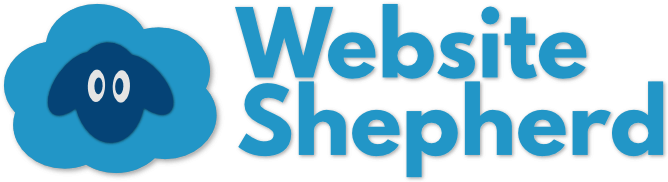So, you have a WordPress website, and you want to log in to WordPress to make changes to it. What’s next? How do you do that?
In this guide, we go over how to log in to WordPress, what to do if you get locked out, and how to find the secret log in page.
Your WordPress login is a username and password that you got when the website was set up. This special login allows you to access the “admin screen” of WordPress, a place only for people who can make changes to the website. Regular visitors to your website can’t get in this way, and it’s even hidden, so you can’t just click a link to get there.
In this post, I will go over how you can find the hidden WordPress login screen, and access the admin screen so you can make changes.
Step 1: Go to Your Website
For today’s example, I will go to the website www.example.com, but you should type in the name of your website. Go to your website by typing in its name into your Address Bar on your browser.
A browser is an app like Safari, Microsoft Edge, Chrome, or Firefox. Its job is to show you the internet. Every browser works slightly differently, but they all have a big bar at the top. Some people call it the “Search Box”, or “Address Bar”, or “URL Bar”. Whatever it’s called, it’s the big long box at the top that shows which website you are on. I will call it the Address Bar.
You can click on the text in the box and change the text inside, then press Enter on your keyboard. Your browser will go to the website you typed in.
Step 2: Go to Your WordPress Login Page
After typing in your website into the Address Bar and pressing Enter, you should see the homepage of your website. Now go back to the Address Bar, and add this to the end (you might need to click twice before you can add more to the Address Bar): /wp-admin
Then, press Enter on your keyboard.
Step 3: Enter Your Username and Password
You should now see the WordPress login screen. Type in the username you got when the site was made, or your email address. Then, type in the password. You can check the Remember Me checkbox if you are on your own computer, and don’t want to log in the future.
If you forget your password, click the Lost your password? Link at the bottom. It will ask you for your username or email address, and then will email you a link to reset the password.
If you forget your username and email to log in to WordPress
- Call your hosting company (KnownHost, GoDaddy, Bluehost, etc.). They will guide you through the process of recovering it.
- If someone else has access to your website, ask them to login and look under Users to see what your username is.
- If you want to go on an adventure, login to your hosting’s cPanel, find PhpMyAdmin, and go through this rigmarole. (advanced and dangerous)
Now you can Log In to WordPress
If you see the Dashboard, you are now successfully logged in to WordPress! Do what you need to do, and when done, you can log out in the upper-right corner where it says Howdy, [your name]. To log out, hover the mouse over your name, and then click Log Out. Note, you don’t need to log out if you are on your own computer, and no one else uses it.