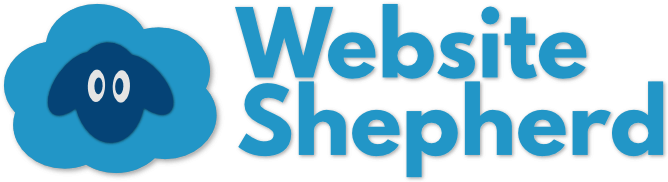Oh, hello there! How are you today? What’s that? Oh, you’re confused about the difference between a WordPress page and post? Well, you’ve come to the right place! The fact is, there is a difference, but not much of one. It has more to do with where they will show up on your website. Come with me, and we will discover how to decide which to use on your website!
Definitions of a WordPress Page and Post
Page: A place for content (text, images, video) that may or may not change over time, and when you made it doesn’t matter. You can organize pages lots of different ways.
Post: A place for content that is date and time stamped, probably won’t change in the future, is grouped with other posts on the “Blog” page, and is organized by month, year, and topic.
Examples of the difference between a WordPress Page & Post
Example of a page and a post.
| Example Post | Example Page |
| Title: Merry Festivus!
Date: December 12th, 2022 Content: Hi everyone, I just want to wish you all a merry Festivus this year! I hope you all find peace and happiness this…… |
Title: About Me
Content: My name in Lybra Siempre, I live in Chicago with my two cats, Murphy and Milo. I work at…… |
What You Can Do with Pages
Pages tend to be for things like About Me, or Contact Me pages, or legal pages like the Privacy Policy or Terms of Use. There are no real rules about what is or isn’t a page. My rule of thumb is if I’m likely to make changes to it in the future, it’s a page.
Organizing Pages

The big advantage of pages is that you can organize them any way you like, and they show up in the menu of your website. You can group together several pages into one section of your website. For example, if you had several pages of photography you want to show, you could have a main page called “Photography” where you introduce the work, and have links to the different photographic topics, like Nature, People, and Places.
Example of a main page with links to sub-pages.
Visitors to your website could click on the Nature link and be taken to another page, called a “sub-page”. It’s called a sub-page because it belongs to the group called Photography. The People page and the Places page are also sub-pages. Note that I decided they are sub-pages, and I can always change it later if I want.
When you have sub-pages, you can show how they are organized in your websites menu, by making a “drop down” menu. A drop down is the kind of menu where you put your mouse cursor on the menu, and more options appear. While not required, it will help visitors understand how your website is organized.

If you want a drop down menu on your website, you have to make it. See my other post about how to set up your website’s menu to learn how to do it, and add other things to the menu.
So, pages can have whatever you want, and can be organized however you like. Pages tend to change over time, but don’t have to. However, if you want to make a page where the time and date that you made it is important, you should consider using a post.
What You Can Do with Posts
You can do anything with a WordPress page and post. But posts are better for things like: announcements, news articles, opinions, tutorials are good candidates for a post. What you are reading right now is a post. Posts are often shared in emails and on social media.
A post, also known as a “blog post” come with a date, time, and author section attached to them. Most WordPress themes show this information to visitors automatically right below the post’s title. The date and time are automatically created, and the author is you, or whoever made the post (you can change this manually from the post’s edit page if you want).
If you want a blog, posts are the individual articles that make up a blog. Often, your WordPress theme will have a special premade page to show the blog posts, and many themes show the most recent posts on the homepage.
Keep in mind, posts are shown on your website in reverse chronological order, so the newest ones will appear on top, and the oldest will be at the bottom.
Organizing Posts
A website can have dozens of posts, so organizing them like pages will quickly become unmanageable. So WordPress uses three ways to organize posts: date, category, and tags. Below is just a quick overview, but to learn more about these options, and everything else about WordPress, please visit this guide where I explain everything about posts.
Organizing posts by date happens automatically. When you publish a post (make it live on the internet), that exact time you pressed Publish will be the date it was published. WordPress organizes posts for your visitors by month and year, and they can use the blog page to browse your posts chronologically. If needed, you can manually change the published date from the post’s edit page on your WordPress admin screen.
Organizing posts by category is up to you. It’s not required, but it will help visitors find information on a certain topic, and it helps search engines like Google understand what is on your website, and how it’s organized (which helps your website show up more often in search results). WordPress comes with one default category, called Uncategorized. Avoid using Uncategorized, as it doesn’t help your visitors understand what your posts are about. Instead, make your own categories, and add as many categories to your post as you like. Generally 1-3 categories is all you need.
Organizing posts by tags is up to you, and is less important. Tags are single words or short phrases that people might search for if they were looking for your blog post on the internet. For example, if you were writing an article about dog grooming, your tags might be: dog, grooming, clippers, towel, doggy shampoo, safety, etc. Doing this for every post will help people find your post when searching on your website, or searching on a search engine like Google. There’s no limit on how many tags you can have, so go nuts!
What if I don’t Want a Blog or Posts?
If you don’t want a blog, or any posts on your website, you don’t have to have them. Just make sure there are no published (live) posts on your website, and WordPress will hide the posts section on the homepage. Note that when you make a new website with WordPress, it automatically comes with an example post called “Hello World!”. You should delete this. To delete a post, go to the Posts link ![]() in the WordPress admin screen. Find the post you want to delete, put your mouse cursor on top of it. New options will appear. Click Trash to move it to the trash (which hides it from your website’s visitors).
in the WordPress admin screen. Find the post you want to delete, put your mouse cursor on top of it. New options will appear. Click Trash to move it to the trash (which hides it from your website’s visitors).
If your WordPress theme has a premade page called “Blog” or “News”, you may need to trash that page as well. You can find premade pages from the Pages link ![]() from the WordPress admin screen.
from the WordPress admin screen.
Conclusion
At the end of the day, you can use a WordPress page and post however you like. It really comes down to how you want to organize your website. Some websites have only pages, some have only posts, so it’s okay to set it up in a way that makes sense to you. And, if you change your mind later, you can always switch between a page and post using this plugin, so you aren’t locked in. In general, if you aren’t sure which one to use, use a page, since they are more general, and they show up in the menu of your website.
So plan out your website, think about what kind of content you want, and start making it happen!