Menus! A menu is a bunch of links on your website that you can click to go to other pages on your website. A menu is like a table of contents in a book, but instead of showing you a page number, you click on the page you want, and it takes you there. This guide will show you how to create WordPress menu like a pro, in 3 easy steps!
Almost all websites have a menu, and yours should too. The only reason not to have on is if your website only has one web page, but this is uncommon. For example, if you have a home page, and an About Me page, that’s already two pages, so you’ll need a menu. If there is no menu, visitors to your website won’t know how to get to the other pages you made.
Here are the steps we will follow to create a menu in WordPress:
- Make Some Pages
- Create a Menu
- Add Pages to Your Menu
- Optional: Create a Sub Menu (How to Make a Drop Down Menu)
Step 1: Make Some Pages
This isn’t really part of making a menu, but if you have no pages on your website, you will have nothing to put in your menu! Add at least one page to your website (see this post on how to add new pages). It’s easier in the long-run if you make all the pages you want to have on your website first, then make the menu. So do that, I’ll wait.
Step 2: Create a WordPress Menu
Okay, you have made and published some pages on your website. Now we can create a menu. To make a menu in WordPress:
- Log in to WordPress. You should already be logged in since you just made the pages. You can tell you are logged in by looking in the upper-right corner. If it says “Howdy [your name]” you are logged in. If not, check out this guide on how to log in.
- From the WordPress admin screen, look on the left side of the page where all those links are, and find and click on Appearance

 The page will reload. Then, look back at Appearance, and below it there will be several new options. Click on the link that says Menus.
The page will reload. Then, look back at Appearance, and below it there will be several new options. Click on the link that says Menus.- You are now on the menu making page. Right below where it says Menu structure in the middle of the page there is a box labeled Menu Name. Fill in a name for your menu. You can call it anything you like, this name will not show up anywhere on your website.
- Click the Create Menu button on the left.
Step 3: Add Pages to Your WordPress Menu

You are now ready to add the pages you made in Step 1 to your menu. The menu page is split into two main sections: the small bar on the left entitled Add menu items, and a bigger area on the right called Menu structure. The bar on the left has many sections you can switch between, but we only need the Pages section, which is already open. In that Pages box, you will see a list of the pages you made with checkboxes next to them.
You will pick the pages you want from the left bar and place them in your menu on the right. Here’s how you can do it:

- On the left bar, the one titled Add menu items, check the box for the pages you want to add. You can check as many as you want. (Note: if you don’t see all the pages you want, but you know you have already published them, click the tab that says View All, this will show you all the pages you have, not just recently made ones.)
- Once you’ve checked at least one box, press the Add to Menu button just below the list of pages.
- Wait a sec.
- On the right side of the page, called Menu structure, you should now see the page or pages you added. The Menu structure area is a “drag and drop” tool, so you can use your mouse to rearrange the order of the menu items. The order in the menu will be the same on your website’s menu. There is no “right” order to put them in, just organize your pages in a way that makes sense to you.
- Press the Save Menu button on the far right of the page when you are done.
Optional: Create a Sub Menu (How to Make a Drop Down Menu)
When I move the menu items around, why are some not lined up with the rest?
While you are rearranging your menu, you may notice some pages are scooted over to the right a bit, like so:

Believe it or not, this is a feature, not a bug! If a menu item is indented to the right, that makes it a “sub item” in the menu. A sub item is how you make drop down menus in WordPress. If you save the page and look at your menu on your website, the sub item won’t be visible until you put your mouse cursor on top of the menu item above it in the menu order.
For example, in the picture above, I won’t see the Blog menu item on my website unless I put my mouse cursor on top of About. Then, a drop down menu will appear, revealing the Blog menu item.

If you don’t want to have a drop down menu, you will just need to keep clicking and dragging the sub item until it lines up with the other menu items. Basically, you just have to fiddle with it until it looks right. Even the most advanced WordPress users struggle to get things lined up correctly, so you are not alone.
You can have multiple sub items in a drop down menu, and you can have as many drop down menus as you want. It all comes back to how you want to organize your website. Personally, I usually avoid drop down menus, because some people won’t know how to use them. Drop down menus are best for websites with lots of pages.
Conclusion
Now you know how to create a WordPress menu and add pages to it. If you create new pages later on, make sure to come back to the Menu page to add your new pages. There are lots of other things you can do with menus, so explore this page, save it, and see what it does on your site.
With some WordPress themes, you can have multiple menus that have different pages in them. For example, your theme might have a menu in the footer (the very bottom) of your website. You could make another menu just for the footer, and put boring pages down there, like the privacy policy or other legaleze.
Explore what menus can do. Break it, fix it, learn!
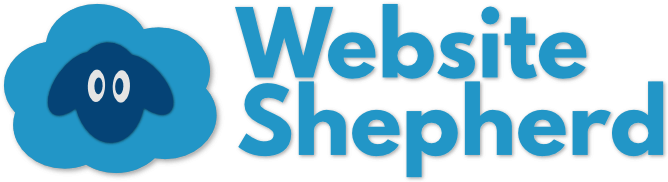

 The page will reload. Then, look back at Appearance, and below it there will be several new options. Click on the link that says Menus.
The page will reload. Then, look back at Appearance, and below it there will be several new options. Click on the link that says Menus.